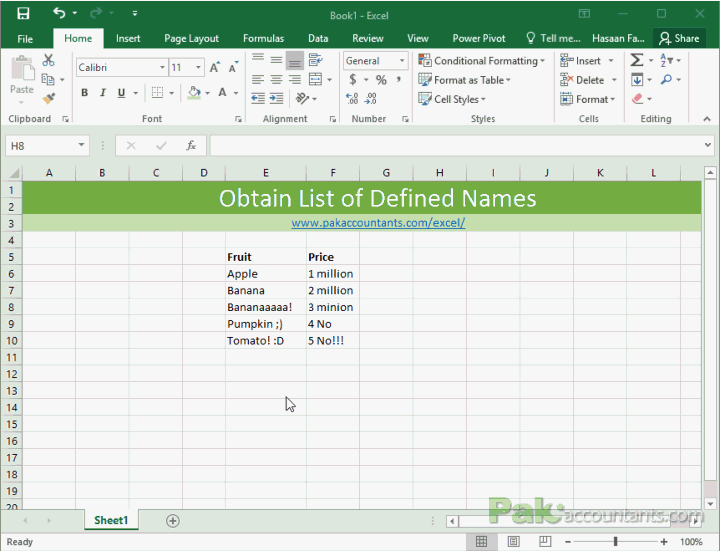Excel’s “Named ranges” feature is love at first sight! And whoever knows how they work would agree and must be loving them every bit. And the case with us humans is that whatever we love we do it over and over again!
Now think for a moment that you have a workbook or better yet a dashboard report where you have defined many names and I mean MANY! And now you need to know all of them. Wish there is a way that we can obtain all of the names in a list.
Your wish is actually a command that Excel knows very well.
To obtain all the defined named ranges as a list, simply select the cell of your desire and then go to Formula tab > Defined Names group > click Use in formula drop-down button > click paste names. A new dialog box will appear. Click Paste list button and you are done!
Liked it? Pin it!